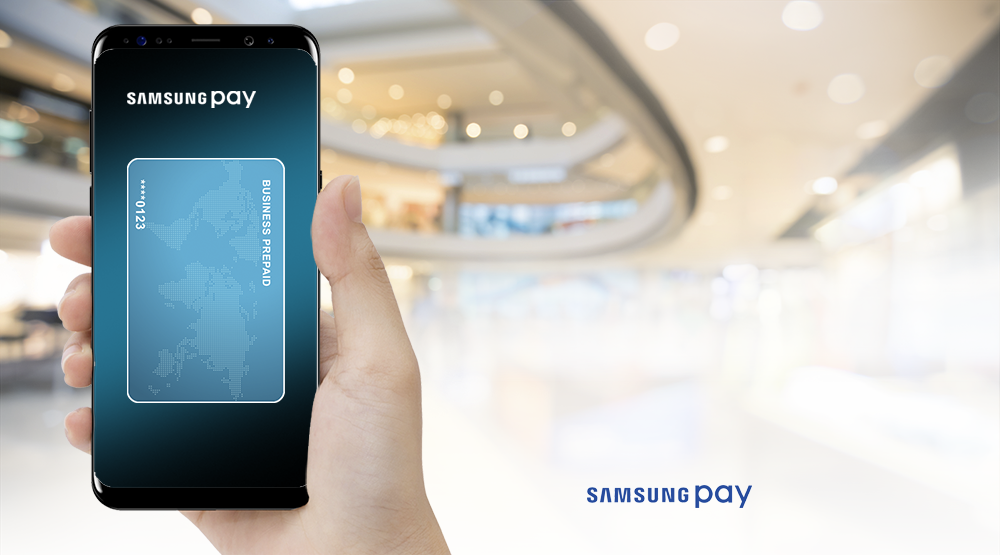
Simple setup, easy payments
Ready to tap?
Get started in seconds by downloading the Samsung Pay app on your Galaxy device and registering an eligible1 prepaid card.
With Samsung Pay, you can access a convenient way to use the funds on your prepaid card for everyday in-store purchases. Now, using your prepaid card is as easy as pulling out your Galaxy phone or scanning a compatible Samsung device.
Securely pay with a tap
Forget your physical prepaid card at home. Now, thanks to Near Field Communication (NFC) technology, you can easily pay for items in-store with a tap of your Samsung device. Once your prepaid card is enrolled, simply open the Samsung Pay app, hover your Galaxy device over the terminal, wait for the beep, and then authenticate the transaction on your device with a tap of your finger or scan of your iris.
When using Samsung Pay, purchases made with your prepaid card will no longer require a prepaid card number and other information from your card. Instead, Samsung Pay leverages tokenization and authentication technology to provide the merchant an anonymous account “token” which is used to verify the prepaid card and process your payment.
Lost your device? Take advantage of Samsung’s “Find My Mobile” and “Find My Watch” services to remotely lock or wipe sensitive information from your device.
Accepted almost anywhere
Use your prepaid card with Samsung Pay at most places that a credit or debit card may be tapped or swiped.
Samsung’s Magnetic Secured Transmission (MST) technology allows you to use your device to make purchases at almost any point-of-sale (POS) terminal in the world – that includes older models that only have magnetic stripe readers.
Frequently Asked Questions.
Biometric authentication (fingerprint or iris recognition) can be enabled on your Samsung Pay account to add an extra layer of security.
To enable fingerprint or iris recognition, open the Samsung Pay app, tap Menu in the upper left corner, tap Settings, tap the switch next to either Fingerprint or Irises, then follow the on-screen instructions. If you choose not to enable biometric authentication, you may be required to set up a lock screen PIN for your phone.
Note: Iris recognition is only available on certain phones.
If you perform a factory data reset on your device, all payment details in the Samsung Pay app will be deleted, including your payment card number. To continue using Samsung Pay after your device has been reset, you will need to recomplete the initial setup and re-add your card information.
Note: The Samsung Pay app may need to be reinstalled after a factory reset for Galaxy S8s and up.
There could be several reasons:
- There may be insufficient funds or credit on your card to complete the transaction.
- Some merchants may not support Samsung Pay transactions above a certain dollar amount on their payment terminals.
- You might be holding your phone incorrectly. The NFC and MST antennas could be near the top or bottom of your device.
- You might not be waiting long enough for the beep or your device might need to be held closer to the payment terminal.
- The merchant may not accept contactless payments.
Look for this icon at the checkout.

Click here to know more about enrolling your prepaid card into Samsung Pay
This service is provided on behalf of Uber Driver Partner Pay Portal by Hyperwallet, a payment services provider. Links appearing on this page are provided for your convenience to direct you to resources and information maintained by third parties. By clicking on these links, you are leaving our site, and entering a third-party website which we do not control. Neither Hyperwallet, nor its subsidiaries or affiliates, is responsible for the content of the third-party sites linked from this page, nor do they guarantee or endorse the information, recommendations, product or services offered on third party sites.
Information that you share on a third-party site, including personally identifying information, will be subject to the privacy and security policies of the third-party website. You should review the privacy and security policies of any third party before you provide personal or confidential information.
Your use of the Samsung Pay tokenization technology to conduct transactions with your Uber Driver Partner Pay Portal or Hyperwallet Card is subject to the Hyperwallet Terms and Conditions, and any additional terms and conditions imposed by Samsung Pay or the applicable card network. Hyperwallet does not guarantee the availability of the Samsung Pay feature for all Uber Driver Partner Pay Portal or Hyperwallet Cards or all card networks affiliated with the Uber Driver Partner Pay Portal or Hyperwallet Cards.
Samsung, Samsung Pay, Galaxy S (and other device names) are trademarks or registered trademarks of Samsung Electronics Co., Ltd.
1 Prepaid cards issued by The Bancorp Bank, N.A., and Pathward, N.A., Members FDIC, pursuant to a license from Visa U.S.A. Inc. Cards are accepted everywhere Visa debit cards are accepted.

